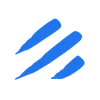The Challenge of Snowflake to BigQuery Data Migration
Moving data between cloud data warehouses like Snowflake and BigQuery traditionally involves complex ETL processes, custom scripts, and significant engineering effort. Common challenges include:
- Setting up and maintaining data extraction processes from Snowflake
- Managing data type compatibility between platforms
- Implementing efficient data loading into BigQuery
- Monitoring and maintaining the data pipeline
- Handling incremental updates and schema changes
Sling simplifies this entire process by providing a streamlined, configuration-based approach that eliminates the need for custom code and complex infrastructure setup.
Installing Sling
Getting started with Sling is straightforward. You can install the CLI tool using various package managers:
# Install using Homebrew (macOS)
brew install slingdata-io/sling/sling
# Install using curl (Linux)
curl -LO 'https://github.com/slingdata-io/sling-cli/releases/latest/download/sling_linux_amd64.tar.gz' \
&& tar xf sling_linux_amd64.tar.gz \
&& rm -f sling_linux_amd64.tar.gz \
&& chmod +x sling
# Install using Scoop (Windows)
scoop bucket add sling https://github.com/slingdata-io/scoop-sling.git
scoop install sling
# Install using Python pip
pip install sling
For more detailed installation instructions, visit the official documentation.
Setting Up Connections
Before we can start replicating data, we need to configure our Snowflake and BigQuery connections. Sling makes this process simple with its connection management system.
First, let’s set up our Snowflake connection:
# Set up Snowflake connection
export SNOWFLAKE_SOURCE="snowflake://${SNOWFLAKE_USER}:${SNOWFLAKE_PASSWORD}@${SNOWFLAKE_ACCOUNT}/${SNOWFLAKE_DATABASE}?warehouse=${SNOWFLAKE_WAREHOUSE}&role=${SNOWFLAKE_ROLE}"
# we should be able to test our connection now
sling conns test snowflake_source
Next, let’s configure the BigQuery connection:
# Set up BigQuery connection
sling conns set bigquery_target type=bigquery project=<project> dataset=<dataset> key_file=/path/to/service.account.json
# we should be able to test our connection now
sling conns test bigquery_target
Creating a Snowflake to BigQuery Replication
Now that our connections are set up, we can create a replication configuration. Create a file named snowflake_to_bigquery.yaml with the following content:
# Define source and target connections
source: snowflake_source
target: bigquery_target
# Set default options for all streams
defaults:
mode: full-refresh
# Define the tables to replicate
streams:
# Replicate a single table
"SALES.ORDERS":
object: "sales_dataset.orders"
primary_key: ["order_id"]
# Replicate multiple tables using wildcards
"SALES.*":
object: "sales_dataset.{stream_table}"
mode: incremental
update_key: "last_modified_at"
target_options:
# Use BigQuery's bulk loading for better performance
use_bulk: true
For more detailed configuration options, refer to the replication documentation.
Running the Replication
With our configuration in place, we can now run the replication using the Sling CLI:
# Run the replication
sling run -r snowflake_to_bigquery.yaml
The Sling Platform
While the CLI provides powerful functionality for data replication, the Sling Platform offers a comprehensive UI-based solution for managing your data pipelines at scale.
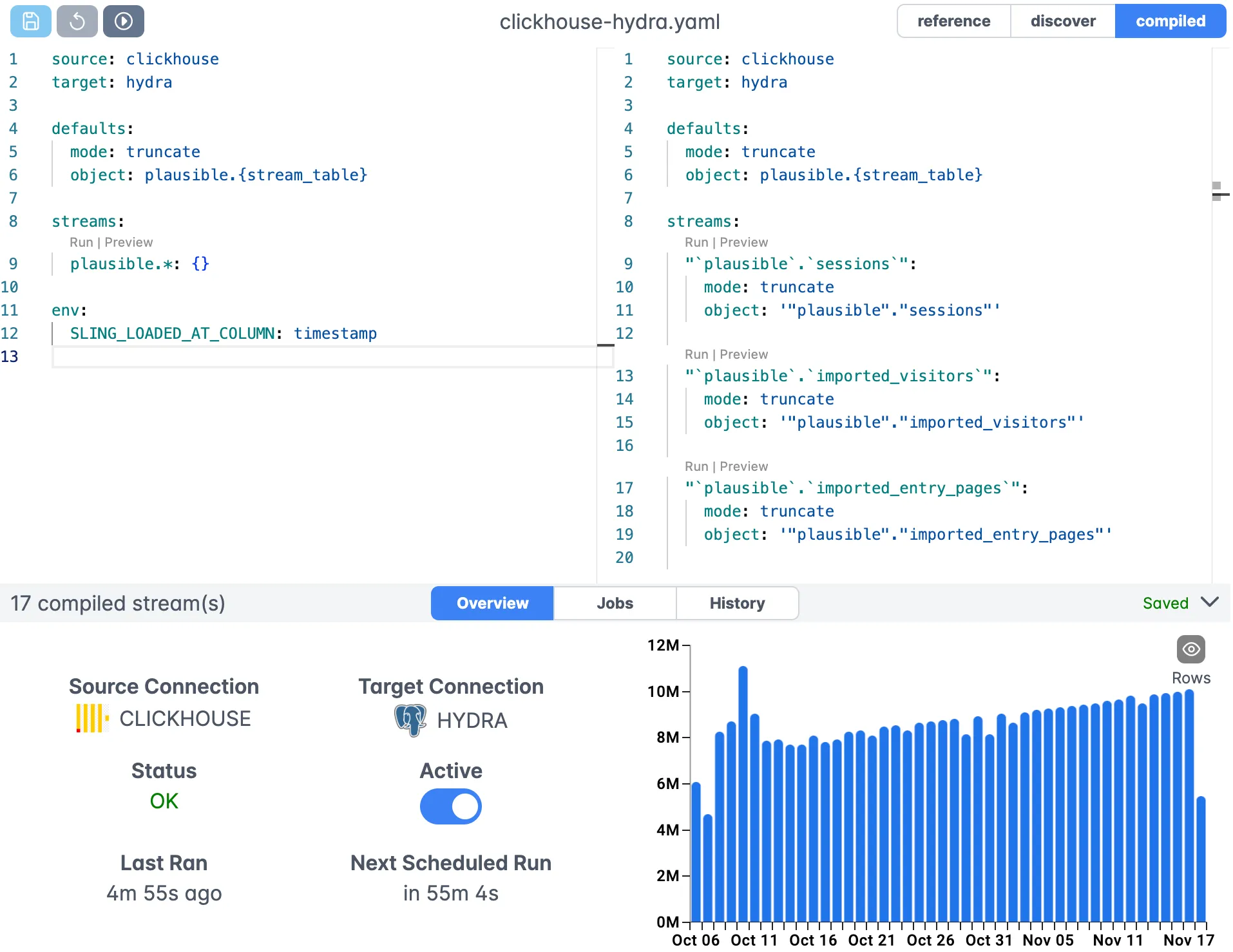
The platform provides:
- Visual replication configuration
- Real-time monitoring and logging
- Team collaboration features
- Scheduled executions
- Agent management for distributed workloads
Best Practices and Tips
To get the most out of your Snowflake to BigQuery replications:
- Use incremental mode for large tables that update frequently
- Implement appropriate primary keys for data integrity
- Leverage bulk loading for better performance
- Monitor replication logs regularly
- Use runtime variables for flexible configurations
Next Steps
To learn more about Sling’s capabilities:
- Explore database-to-database examples
- Read about replication modes
- Learn about runtime variables
- Check out the Sling Platform documentation