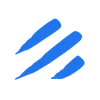Introduction
In today’s data-driven world, efficiently exporting data from PostgreSQL databases to CSV files is a common requirement that traditionally involves complex SQL queries and custom scripts. Sling simplifies this process by providing an intuitive platform for data movement and transformation, eliminating the typical complexities of database exports. This guide will walk through using Sling to streamline your PostgreSQL to CSV exports, covering installation, configuration, and best practices to help you efficiently manage your data migration needs.
Understanding Traditional Data Pipeline Challenges
Setting up a data pipeline to export data from PostgreSQL to CSV files traditionally involves several challenges and complexities:
Complex Setup Process
The conventional approach often requires:
- Writing and maintaining custom SQL queries
- Setting up PostgreSQL’s
COPYcommand or\copymeta-command - Managing database permissions and connection strings
- Handling large datasets and memory constraints
- Implementing error handling and logging
Resource Intensive
Traditional methods can be resource-intensive in terms of:
- Development time for writing and testing scripts
- System resources when handling large data exports
- Ongoing maintenance of custom solutions
- Documentation and knowledge transfer
Common Limitations
Standard approaches often face limitations such as:
- Lack of data type handling and transformation capabilities
- Limited support for incremental updates
- No built-in scheduling or monitoring
- Difficulty in handling schema changes
- Complex error recovery processes
These challenges make what should be a simple task into a complex undertaking. This is where Sling comes in, offering a streamlined solution that addresses these pain points with its modern approach to data movement.
Getting Started with Sling
Before we dive into exporting data from PostgreSQL to CSV, let’s set up Sling on your system. Sling offers multiple installation methods to suit different operating systems and preferences.
Installation
Choose the installation method that matches your operating system:
# Install using Homebrew (macOS)
brew install slingdata-io/sling/sling
# Install using curl (Linux)
curl -LO 'https://github.com/slingdata-io/sling-cli/releases/latest/download/sling_linux_amd64.tar.gz' \
&& tar xf sling_linux_amd64.tar.gz \
&& rm -f sling_linux_amd64.tar.gz \
&& chmod +x sling
# Install using Scoop (Windows)
scoop bucket add sling https://github.com/slingdata-io/scoop-sling.git
scoop install sling
# Install using Python pip
pip install sling
After installation, verify that Sling is properly installed by checking its version:
# Check Sling version
sling --version
Initial Setup
Sling uses a configuration file to store connection details and other settings. The configuration file is typically located at:
- Linux:
/home/<username>/.sling - macOS:
/Users/<username>/.sling - Windows:
C:\Users\<username>\.sling
The first time you run Sling, it will automatically create this directory and a default configuration file. You can also specify a custom location using the SLING_HOME_DIR environment variable.
For more detailed installation instructions and configuration options, visit the Sling CLI Getting Started Guide.
Setting Up Database Connections
Before we can export data from PostgreSQL, we need to configure our database connection. Sling provides multiple ways to set up and manage connections.
PostgreSQL Connection Setup
You can set up a PostgreSQL connection using one of these methods:
Using Environment Variables
The simplest way is to use environment variables:
# Set PostgreSQL connection using environment variable
export POSTGRES_DB='postgresql://myuser:[email protected]:5432/mydatabase?sslmode=require'
Using the Sling CLI
Alternatively, use the sling conns set command:
# Set up PostgreSQL connection with individual parameters
sling conns set POSTGRES_DB type=postgres host=host.ip user=myuser database=mydatabase password=mypass port=5432
# Or use a connection URL
sling conns set POSTGRES_DB url="postgresql://myuser:[email protected]:5432/mydatabase?sslmode=require"
Using the Sling Environment File
You can also add the connection details to your ~/.sling/env.yaml file:
connections:
POSTGRES_DB:
type: postgres
host: host.ip
user: myuser
password: mypass
port: 5432
database: mydatabase
sslmode: require
schema: public
# Or use URL format
POSTGRES_DB_URL:
url: "postgresql://myuser:[email protected]:5432/mydatabase?sslmode=require"
Testing the Connection
After setting up the connection, verify it works:
# Test the PostgreSQL connection
sling conns test postgres_db
You can also list available tables and explore the database schema:
# List available tables in the public schema
sling conns discover postgres_db -p 'public.*'
For more details about connection configuration and options, refer to the Sling Environment documentation.
Basic Data Export with CLI Flags
Once you have your connections set up, you can start exporting data from PostgreSQL to CSV files using Sling’s CLI flags. Let’s look at some common usage patterns.
Simple Export Example
The most basic way to export data is using the sling run command with source and target specifications:
# Export a single table to CSV
sling run --src-conn postgres_db --src-stream "public.users" --tgt-object "file:///path/to/users.csv"
Understanding CLI Flag Options
Sling provides various CLI flags to customize your export:
# Export with specific columns and where clause
sling run \
--src-conn postgres_db \
--src-stream "SELECT id, name, email FROM public.users WHERE created_at > '2024-01-01'" \
--tgt-object "file:///path/to/filtered_users.csv"
# Export with custom CSV formatting
sling run \
--src-conn postgres_db \
--src-stream "public.orders" \
--tgt-object "file:///path/to/orders.csv" \
--tgt-options '{ "delimiter": "|", "header": true, "datetime_format": "YYYY-MM-DD" }'
Advanced Flag Configurations
For more complex scenarios, you can use additional flags:
# Export multiple tables matching a pattern
sling run \
--src-conn postgres_db \
--src-stream "public.sales_*" \
--tgt-object "file:///path/to/sales/{stream_table}.csv" \
--tgt-options "{ file_max_bytes: 100000000 }"
For a complete list of available CLI flags and options, refer to the Sling CLI Flags documentation.
Advanced Data Export with YAML Configuration
While CLI flags are great for simple exports, YAML configuration files provide more flexibility and reusability for complex data export scenarios. Let’s explore how to use YAML configurations with Sling.
Basic Multi-Stream Example
Create a file named postgres_to_csv.yaml with the following content:
# Basic configuration for exporting multiple tables
source: postgres_db
target: local
defaults:
mode: full-refresh
target_options:
header: true
datetime_format: YYYY-MM-DD HH:mm:ss
streams:
public.users:
object: file:///path/to/exports/users.csv
select: [id, username, email, created_at]
public.orders:
object: file:///path/to/exports/orders.csv
select: [order_id, user_id, total_amount, status, order_date]
Run the export using:
# Execute the replication configuration
sling run -r postgres_to_csv.yaml
Complex Multi-Stream Example
Here’s a more advanced configuration that demonstrates various Sling features:
# Advanced configuration with transformations and options
source: postgres_db
target: local
defaults:
mode: full-refresh
target_options:
header: true
datetime_format: YYYY-MM-DD HH:mm:ss
file_max_bytes: 100000000
streams:
# Customer data with transformations
public.customers:
object: file:///path/to/exports/customers.csv
columns:
id: int
full_name: text
email: text
status: text
signup_date: timestamp
source_options:
empty_as_null: true
# Orders with custom SQL and filtering
orders_sql:
sql: |
SELECT o.*, c.name as category_name
FROM public.orders o
JOIN public.categories c ON o.category_id = c.id
WHERE o.status != 'cancelled'
object: file:///path/to/exports/filtered_orders.csv
target_options:
column_casing: snake
# Multiple tables matching a pattern
public.sales_*:
object: file:///path/to/exports/sales/{stream_table}.csv
source_options:
limit: 1000000
target_options:
file_max_bytes: 50000000
This configuration demonstrates:
- Custom SQL queries with joins
- Pattern matching for multiple tables
- File size limits and data chunking
- Column casing
For more details about replication configuration options, refer to:
The Sling Platform
While the CLI is powerful for individual tasks and automation, the Sling Platform provides a comprehensive web-based interface for managing your data operations at scale. Let’s explore the key components of the platform.
Platform Components
The Sling Platform consists of several integrated components:
Control Server
- Centralized management of connections and configurations
- Secure credential storage and management
- Job scheduling and monitoring
- Team collaboration features
Sling Agents
- Distributed execution of data operations
- Secure access to data sources
- Scalable deployment options
- Support for both development and production environments
Web Interface
- Visual configuration of data pipelines
- Real-time monitoring and logging
- Team management and access control
- Interactive schema exploration
Getting Started with the Platform
To start using the Sling Platform:
- Sign up at Sling Platform
- Create your first project
- Configure your connections
- Deploy Sling agents in your infrastructure
- Start creating and managing data pipelines
Platform Features
The platform offers several advantages over the CLI:
- Visual Pipeline Builder: Create and modify data pipelines through an intuitive interface
- Centralized Management: Manage all your connections and configurations in one place
- Team Collaboration: Share configurations and access across team members
- Monitoring and Alerts: Track job status and receive notifications
- Version Control: Track changes to your configurations
- Audit Logging: Monitor who accessed what and when
For more information about the Sling Platform and its features, visit:
Next Steps and Resources
We’ve covered the essentials of using Sling to export data from PostgreSQL to CSV files, from basic CLI commands to advanced YAML configurations and the Sling Platform. Here’s what you can do next to further explore Sling’s capabilities:
Additional Resources
Community and Support
- Join the Sling Discord Community for discussions and support
- Report issues on GitHub
- Contact support at [email protected]
Key Takeaways
- Sling simplifies PostgreSQL to CSV exports with an intuitive CLI and platform
- YAML configurations provide flexibility for complex data operations
- The Sling Platform offers enterprise-grade features for team collaboration
- Built-in support for incremental updates and data transformations
- Extensive documentation and community support available
Whether you’re working on a small data export task or building enterprise-scale data pipelines, Sling provides the tools and flexibility you need to get the job done efficiently.