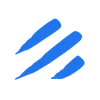Introduction
In today’s data-driven landscape, organizations often need to migrate data between different database systems to optimize their analytics and processing workflows. SQL Server, while powerful for transactional workloads, may not be the most efficient choice for analytical queries. This is where DuckDB comes in, offering lightning-fast analytical processing capabilities. However, moving data between these systems traditionally requires complex ETL pipelines and significant engineering effort. Enter Sling, a modern data movement tool that simplifies this process dramatically.
Understanding SQL Server and DuckDB
SQL Server is a robust relational database management system that excels at:
- ACID compliance for transactional workloads
- Enterprise-grade security features
- High availability and disaster recovery
- Complex stored procedures and triggers
- Integration with Microsoft ecosystem
DuckDB, on the other hand, is an innovative in-process SQL OLAP database that offers:
- Columnar-vectorized query execution
- Exceptional analytical query performance
- Zero configuration setup
- Efficient data compression
- Seamless integration with Python and R
The Challenge of Data Migration
Traditional approaches to migrating data from SQL Server to DuckDB often involve:
- Writing custom scripts to extract data
- Managing data type conversions
- Handling large dataset limitations
- Dealing with schema changes
- Setting up intermediate storage
- Managing incremental updates
This complexity can lead to:
- Extended development time
- Resource-intensive processes
- Error-prone implementations
- Difficult maintenance
Introducing Sling as a Solution
Sling simplifies this entire process by providing:
- Direct connectivity between SQL Server and DuckDB
- Automated schema mapping and creation
- Efficient data streaming
- Built-in data type conversion
- Simple configuration options
- Both CLI and UI-based approaches
In this guide, we’ll walk through the process of using Sling to efficiently migrate your data from SQL Server to DuckDB, covering both basic and advanced scenarios.
Getting Started with Sling
Before we dive into data migration, let’s set up Sling on your system. Sling offers multiple installation methods to suit different operating systems and preferences.
Installation
Choose the installation method that matches your operating system:
# Install using Homebrew (macOS)
brew install slingdata-io/sling/sling
# Install using curl (Linux)
curl -LO 'https://github.com/slingdata-io/sling-cli/releases/latest/download/sling_linux_amd64.tar.gz' \
&& tar xf sling_linux_amd64.tar.gz \
&& rm -f sling_linux_amd64.tar.gz \
&& chmod +x sling
# Install using Scoop (Windows)
scoop bucket add sling https://github.com/slingdata-io/scoop-sling.git
scoop install sling
# Install using Python pip
pip install sling
After installation, verify that Sling is properly installed by checking its version:
# Check Sling version
sling --version
Initial Configuration
Sling uses a configuration directory to store connection details and other settings. The configuration directory is typically located at:
- Linux/macOS:
~/.sling/ - Windows:
C:\Users\<username>\.sling\
The first time you run Sling, it will automatically create this directory and a default configuration file. You can also specify a custom location using the SLING_HOME_DIR environment variable.
For more detailed installation instructions and configuration options, visit the Sling CLI Getting Started Guide.
Setting Up Database Connections
Before we can migrate data, we need to configure our source (SQL Server) and target (DuckDB) connections. Sling provides multiple ways to set up and manage connections securely.
Configuring SQL Server Connection
SQL Server connections in Sling require your server credentials and connection details. Here’s how to set them up:
Using Environment Variables
The simplest way is to use environment variables:
# Set SQL Server connection using environment variable
export SQLSERVER_SOURCE='sqlserver://username:password@host:port/database?encrypt=true'
Using the Sling CLI
Alternatively, use the sling conns set command:
# Set up SQL Server connection with individual parameters
sling conns set SQLSERVER_SOURCE type=sqlserver host=localhost port=1433 database=mydb username=myuser password=mypass encrypt=true
# Or use a connection URL
sling conns set SQLSERVER_SOURCE url="sqlserver://username:password@host:port/database?encrypt=true"
Using the Sling Environment File
You can also add the connection details to your ~/.sling/env.yaml file:
connections:
SQLSERVER_SOURCE:
type: sqlserver
host: localhost
port: 1433
database: mydb
username: myuser
password: mypass
options:
encrypt: true
Setting Up DuckDB Connection
DuckDB connections in Sling are straightforward as they primarily involve specifying a file path:
Using the Sling CLI
# Set up DuckDB connection
sling conns set DUCKDB_TARGET type=duckdb path=/path/to/analytics.duckdb
Using Environment Variables
# Set DuckDB connection using environment variable
export DUCKDB_TARGET='duckdb:///path/to/analytics.duckdb'
Using the Sling Environment File
Add to your ~/.sling/env.yaml:
connections:
DUCKDB_TARGET:
type: duckdb
path: /path/to/analytics.duckdb
Testing Connections
After setting up your connections, it’s important to verify them:
# List all configured connections
sling conns list
# Test SQL Server connection
sling conns test SQLSERVER_SOURCE
# Test DuckDB connection
sling conns test DUCKDB_TARGET
# Discover available tables in SQL Server
sling conns discover SQLSERVER_SOURCE
For more details about connection configuration and options, refer to:
Basic Data Replication with CLI
Once you have your connections set up, you can start replicating data from SQL Server to DuckDB using Sling’s CLI flags. Let’s explore various replication scenarios.
Simple Table Replication
The most basic way to replicate data is using the sling run command with source and target specifications:
# Replicate a single table from SQL Server to DuckDB
sling run \
--src-conn SQLSERVER_SOURCE \
--src-stream "customers" \
--tgt-conn DUCKDB_TARGET \
--tgt-object "main.customers"
Using Custom SQL Queries
You can use custom SQL queries to transform or filter data during replication:
# Replicate with a custom SQL query
sling run \
--src-conn SQLSERVER_SOURCE \
--src-stream "SELECT id, name, email, created_at FROM customers WHERE created_at > '2024-01-01'" \
--tgt-conn DUCKDB_TARGET \
--tgt-object "main.recent_customers" \
--tgt-options '{ "column_casing": "snake", "table_keys": { "unique": ["email"] } }'
For more information about CLI flags and options, visit the CLI Flags Overview.
Advanced Replication with YAML
While CLI flags are great for simple operations, YAML configurations provide more flexibility and reusability for complex replication scenarios. Let’s explore how to use YAML configurations for data migration.
Basic YAML Configuration
Here’s a basic example that replicates multiple tables:
# sqlserver_to_duckdb.yaml
source: SQLSERVER_SOURCE
target: DUCKDB_TARGET
defaults:
mode: full-refresh
target_options:
add_new_columns: true
column_casing: snake
streams:
# Replicate customers table
dbo.customers:
object: main.customers
primary_key: [customer_id]
target_options:
table_keys:
unique: [email]
# Replicate orders table
dbo.orders:
object: main.orders
mode: incremental
primary_key: [order_id]
Complex Multi-Stream Example
Here’s a more complex example that showcases advanced features:
# complex_sqlserver_to_duckdb.yaml
source: SQLSERVER_SOURCE
target: DUCKDB_TARGET
defaults:
mode: incremental
target_options:
add_new_columns: true
column_casing: snake
streams:
dbo.customers:
object: main.customers
primary_key: [customer_id]
update_key: last_modified_date
select: [ -sensitive_data ] # Exclude this column
target_options:
add_new_columns: true
column_casing: snake
table_keys:
unique: [email]
dbo.orders:
object: main.orders
primary_key: [order_id]
update_key: order_date
sql: |
SELECT
o.*,
c.customer_name,
c.customer_email
FROM dbo.orders o
JOIN dbo.customers c ON o.customer_id = c.customer_id
WHERE o.order_date >= '2024-01-01'
dbo.order_items:
object: main.order_items
primary_key: [order_id, item_id]
update_key: last_modified_date
To run these replications:
# Run the basic replication
sling run -r sqlserver_to_duckdb.yaml
# Run the complex replication
sling run -r complex_sqlserver_to_duckdb.yaml
For more information about configuration options, visit:
The Sling Platform
While the CLI is powerful for developers and automation scenarios, the Sling Platform provides a user-friendly interface for managing data migrations visually. Let’s explore how to use the platform for SQL Server to DuckDB migrations.
Visual Replication Editor
The Sling Platform features an intuitive replication editor that makes it easy to configure and manage your data migrations:
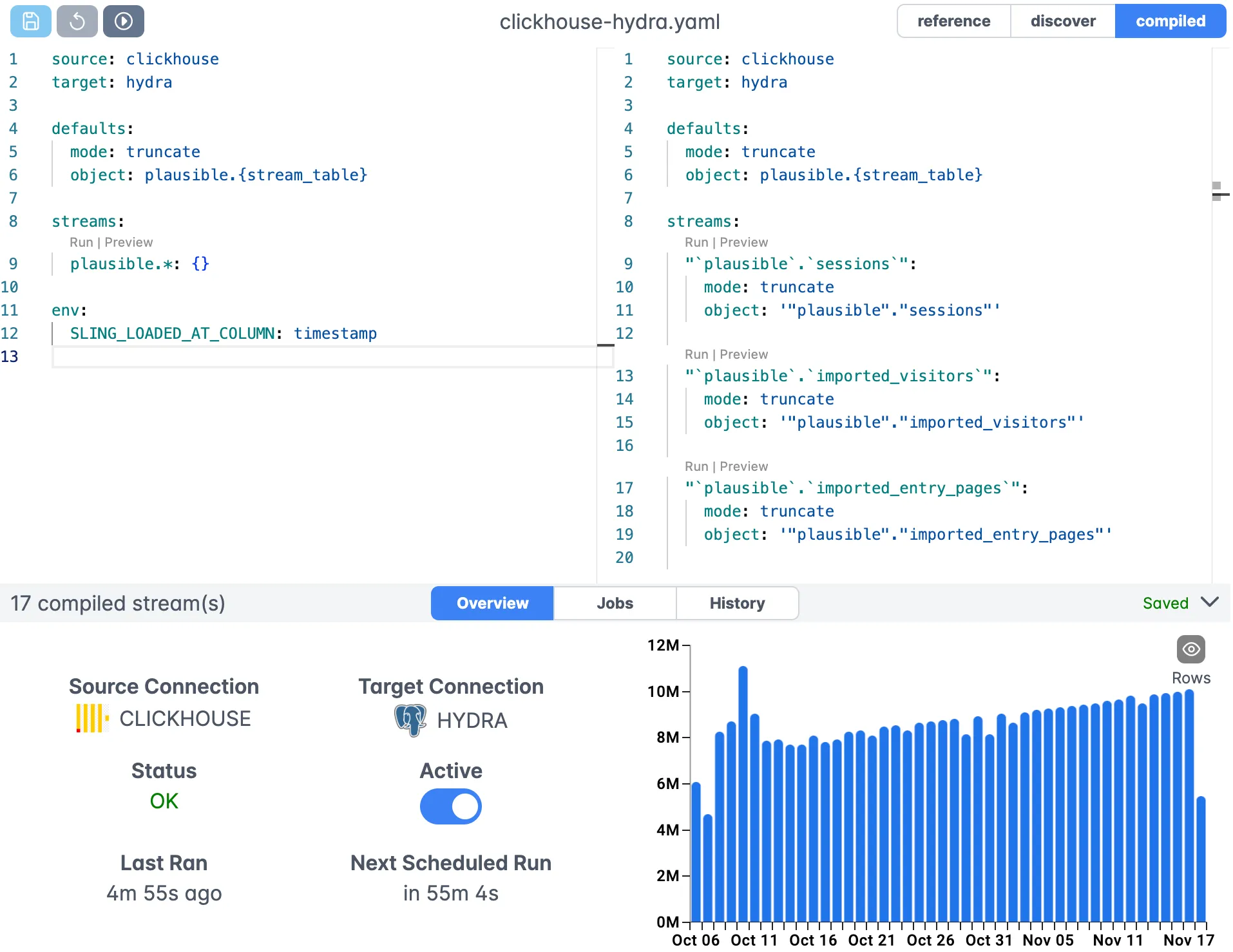
Key features of the editor include:
- Visual stream configuration
- Syntax highlighting for SQL queries
- Real-time validation
- Connection management
- Version control integration
Monitoring and Execution
The platform provides comprehensive monitoring and execution capabilities:
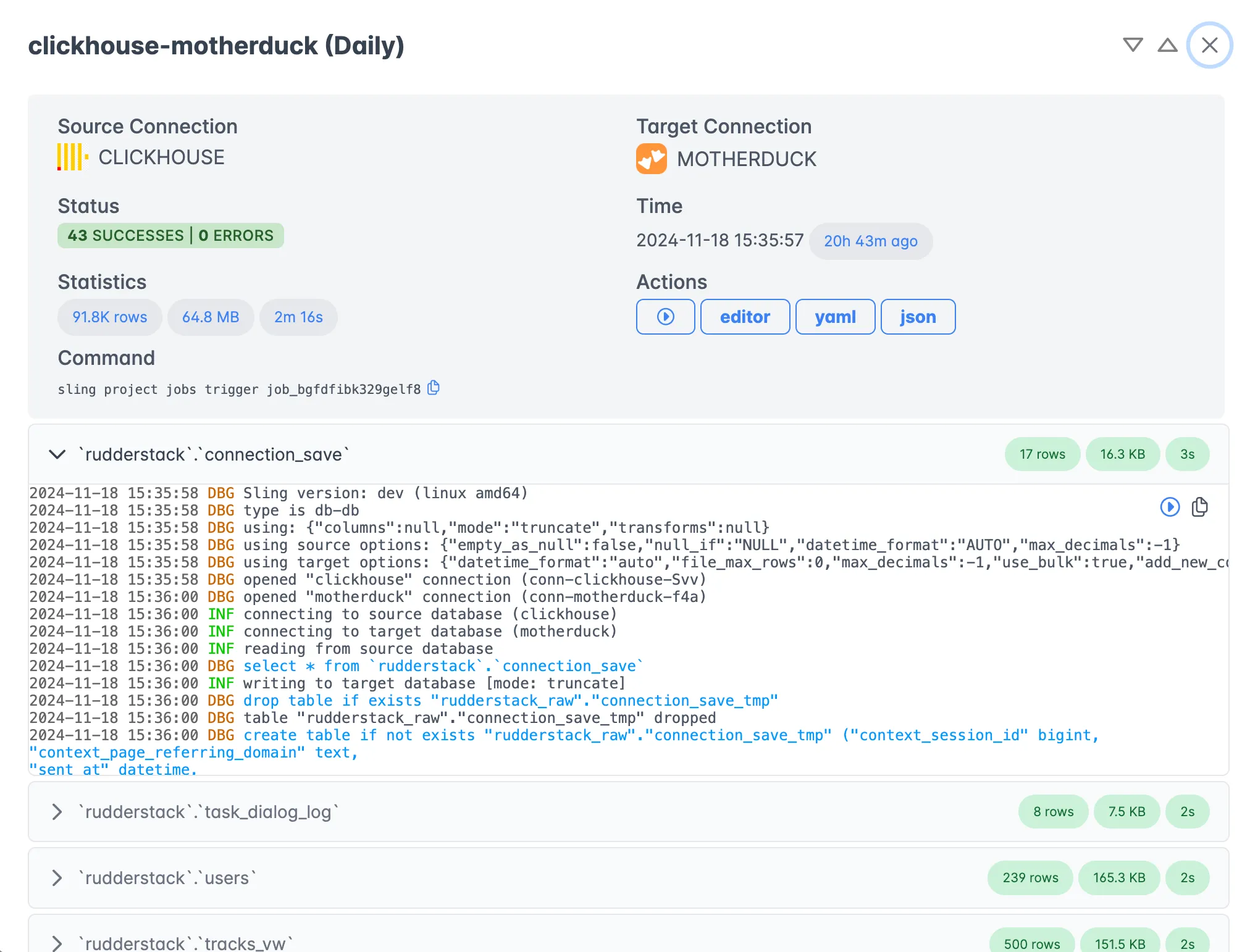
Benefits of using the platform include:
- Real-time progress monitoring
- Detailed execution logs
- Performance metrics
- Error tracking and alerts
- Historical execution data
Platform Components
The Sling Platform consists of several key components:
Connection Manager
- Secure credential storage
- Connection testing and validation
- Discovery of available tables and schemas
Replication Designer
- Visual stream configuration
- SQL query builder
- Schema mapping
- Options configuration
Execution Engine
- Parallel processing
- Automatic retries
- Resource management
- Error handling
Monitoring Dashboard
- Real-time metrics
- Historical trends
- Alert configuration
- Log aggregation
For more information about the Sling Platform, visit:
Getting Started and Next Steps
Now that we’ve covered both CLI and Platform approaches to migrating data from SQL Server to DuckDB, here are some recommended next steps:
Start Small
- Begin with a single table migration
- Test different replication modes
- Validate data accuracy
Optimize Performance
- Adjust batch sizes
- Configure table keys
- Fine-tune SQL queries
Automate and Monitor
- Set up scheduled replications
- Configure alerts
- Monitor performance metrics
Explore Advanced Features
- Custom transformations
- Complex mappings
- Multi-stream configurations
Additional Resources
To learn more about Sling and its capabilities: